FTP and FTPS
FTP is popular for business to business integration, and we are proud to support it fully.
Connection Information
The following connection settings are the most common issues related to FTP. Please double-check all of the following.
Hostname
Connect with either FTP or FTPS to the fully qualified domain name of your appliance. If your client requires an IP address for the connection, connect using the external IP address configured in the appliance manager.
Port
For unencrypted FTP, use the default FTP port of 21 .
For FTPS, use implicit FTP mode in your client, and use port 990.
Suggested Client Settings
The following settings are recommended for optimal file transfer performance on our platform and will help to mitigate any transient errors without manual intervention:
Timeout: 300 seconds
Retries: 5
Delay: 90 seconds
The delay allows failover to occur if an individual server host is not responding for any reason. The system is self-healing and can detect these issues and will spin up a new host and direct new requests to it instead.
Failover will not work correctly if using a hard-coded IP Address instead of a domain name.
Most FTP clients will have these settings, and command line automations can be scripted to loop and wait. In FileZilla the settings can be found in the menu FileZilla > Settings > Connection as shown below.
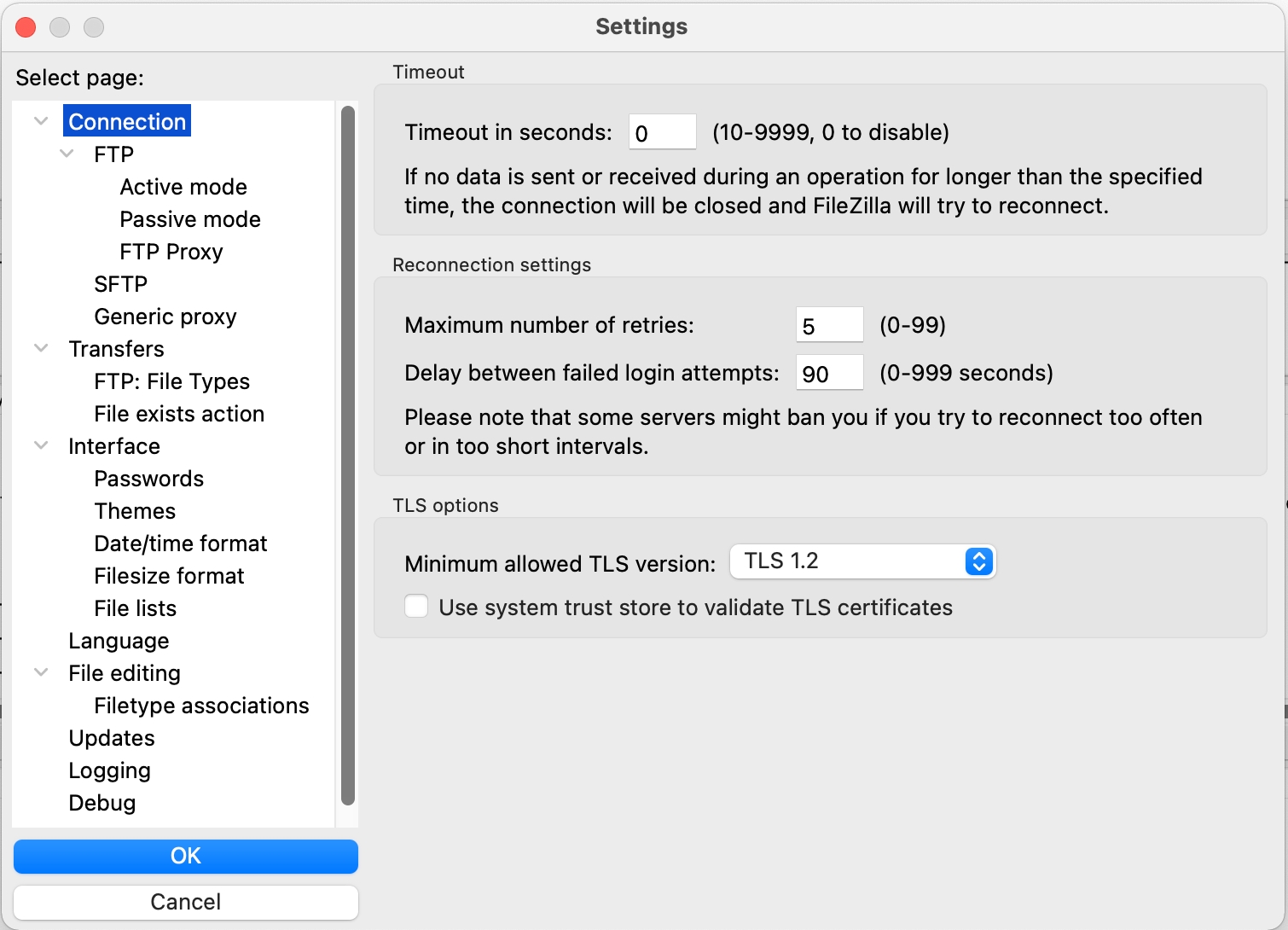
Active vs. Passive mode: Passive mode
Passive mode sends each file through its own channel and is more performant when sending multiple files.
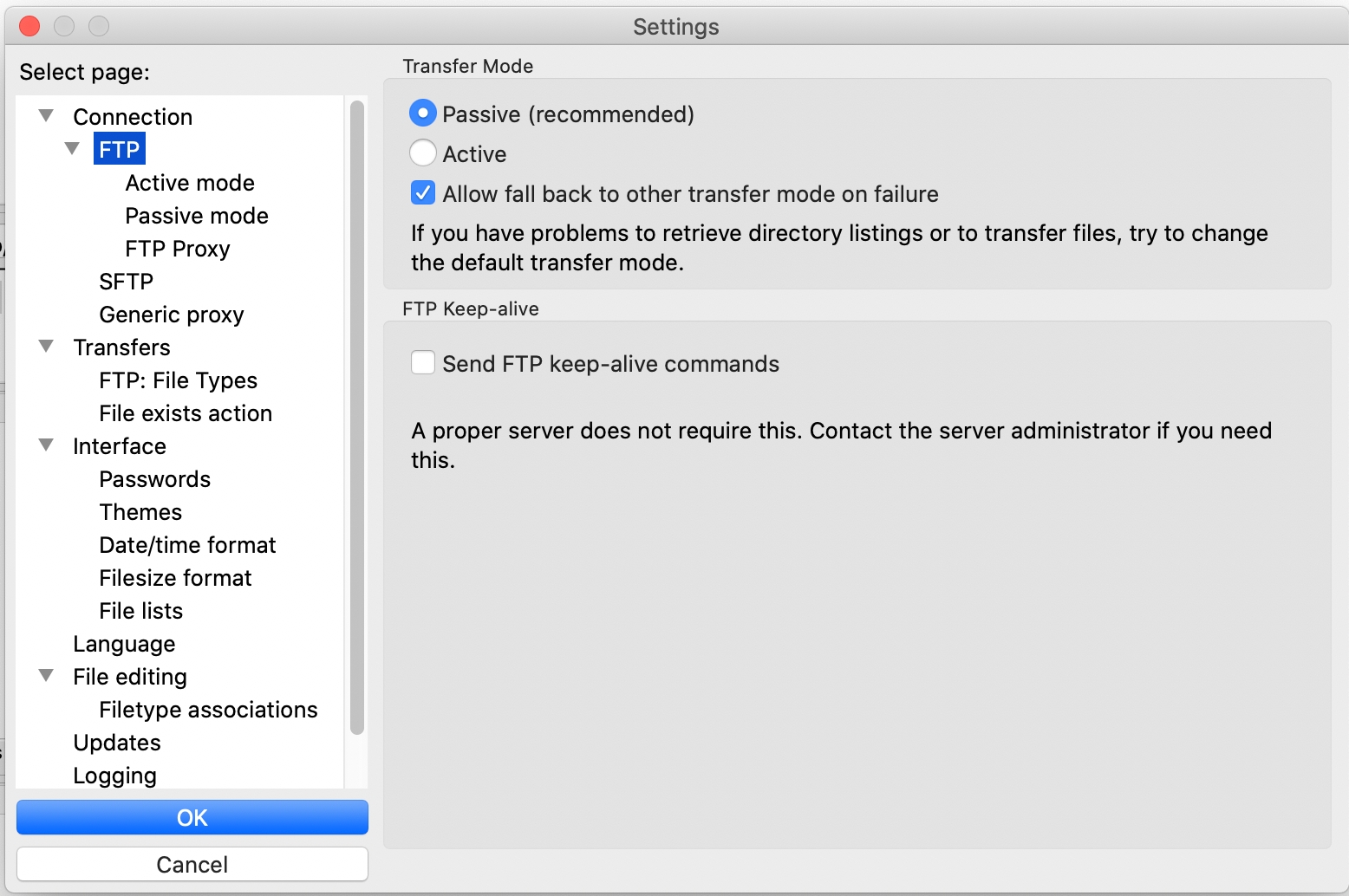
Keep-alives are not needed unless your FTP client is aborting file transfers due to the control channel being closed when idle. Most FTP clients do not need this.
Simultaneous transfers: 10
Each user is permitted to upload and/or download up to 10 files at the same time. It is also the maximum supported by FileZilla. Transfers beyond 10 are placed into a first-in, first-out queue on the client side.
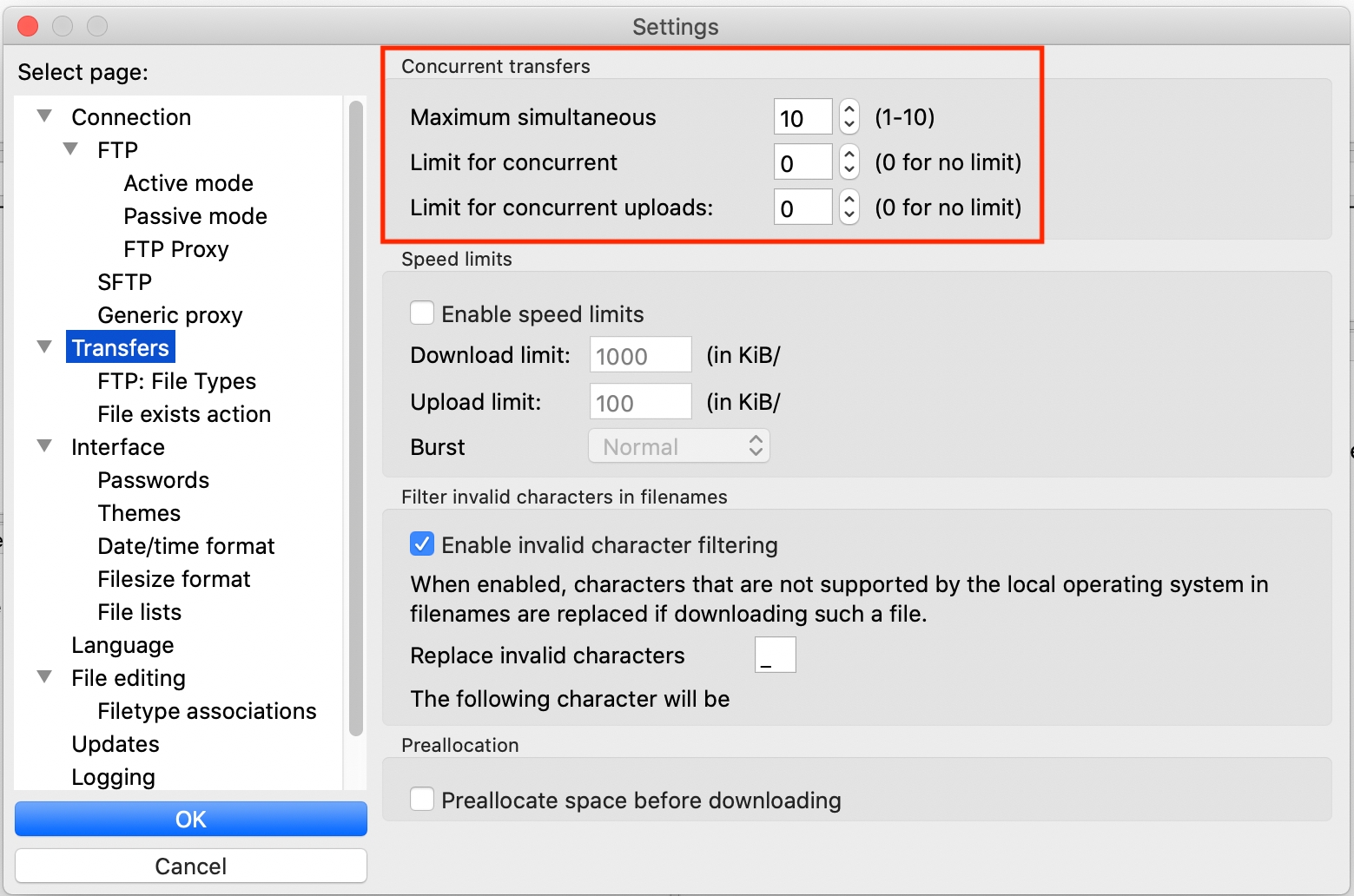
If you are experiencing intermittent transfer errors, reducing this value may help.
ASCII vs. Binary mode: Binary mode
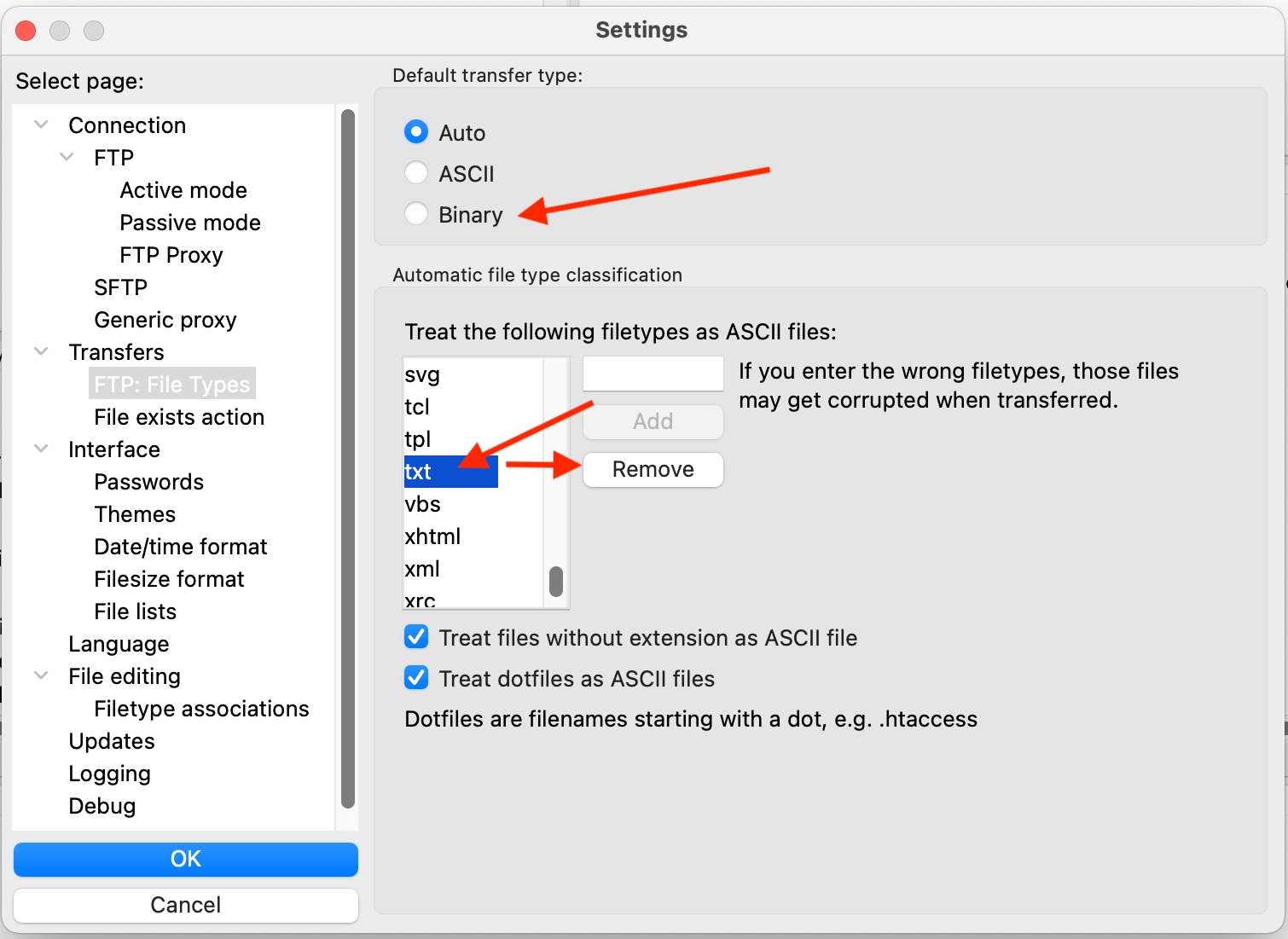
No matter the file extension or mime-type, all files are stored exactly as they are when uploaded, byte for byte. You can compare the MD5 checksum on both sides to verify that no corruption of data has taken place.
Systems that depend on ASCII mode support are unfortunately incompatible.
Logging: Enabled with timestamps
This is to aid in troubleshooting and with filing a support ticket.
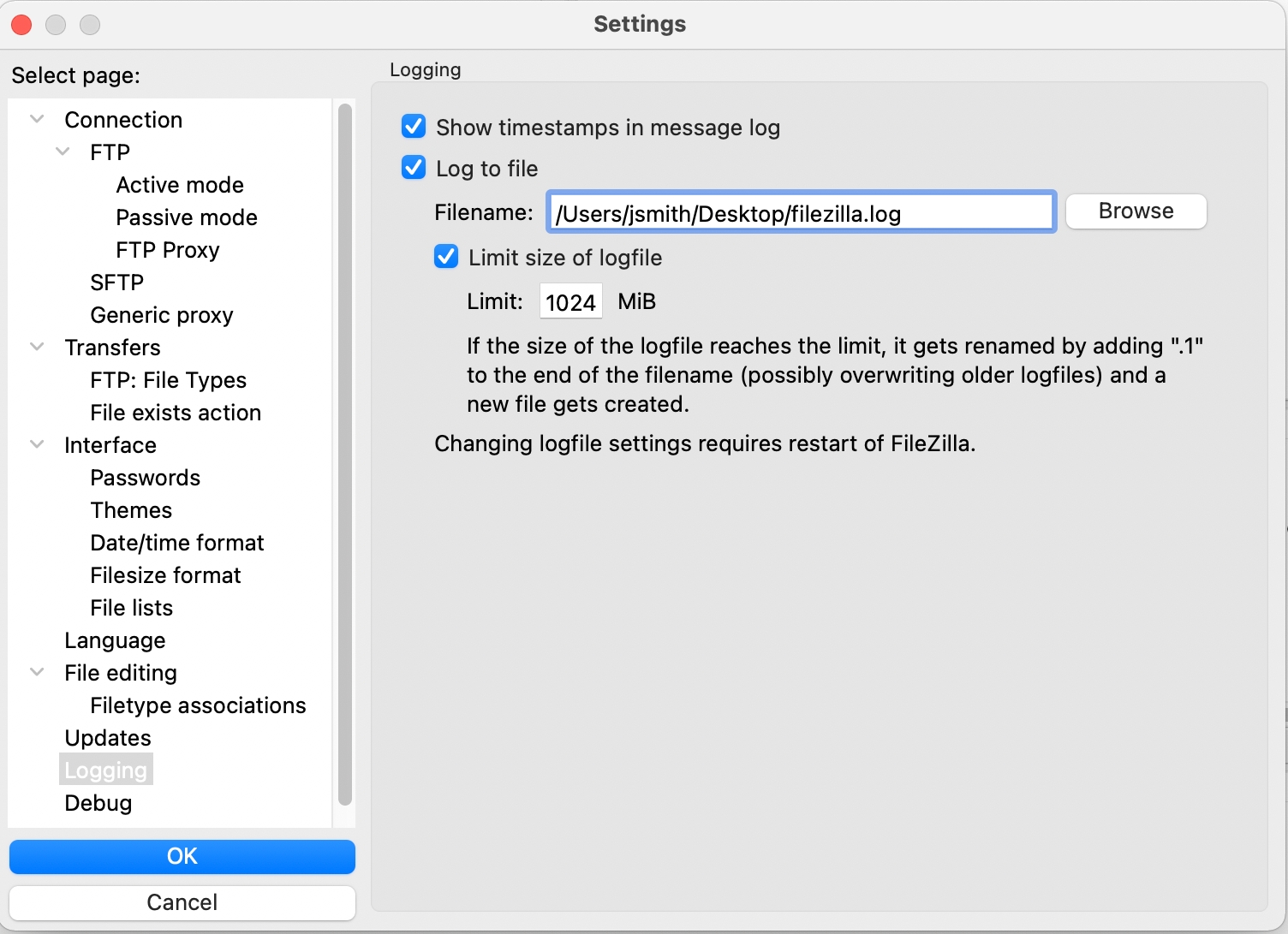
Last updated